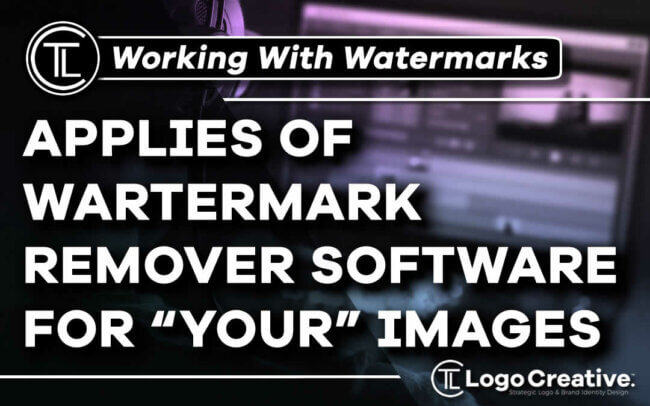It’s important to take picture-perfect photos nowadays, especially in this world of Instagram, Snapchat, and other online photo-sharing apps. However, it’s not always easy to do that. Even the world’s best photographers need superb photo editing skills to make their pictures worth a thousand words.
One of the best photo editing skills to learn for hobbyists and professionals alike is how to remove a watermark from an image. Let’s just be clear that we don’t condone removal of watermarks if you don’t own an image! But there are times when you may need to do this with an image you own or have rights to.
To do this, you may need to find the best watermark remover software available to get the job done effortlessly and flawlessly.

But first, here are some cool practical ways on how to remove the watermark from an image using some tools that you may already have. There are different methods listed below, with the steps clearly outlined to help you remove that watermark in no time.
Table of Contents
How to Remove Watermark from a Photo you Created
If you have added a watermark to a photo and you now want to remove it, this method will work for you. This method also applies to images that you’re pretty sure used the same app to create the watermark.
Here are the simple steps to follow:
- Open the watermarked photo using the app that created it.
- Select the watermark image, then press the Delete button.
- If the watermark can’t be selected, then it’s possibly grouped with the rest of the images in the photo.
- Find out how to ungroup images and proceed with the first step.
While these steps are clear and straightforward, they may not work for all watermarked images. Don’t worry, there are a couple of other methods below that are more effective. However, some may require using specific software to achieve the desired results.
How to Remove a Watermark from an Image using Photoshop
Photoshop is by far the most popular photo editing software out there. It’s a robust software that you can use to manipulate images more ways than you can imagine. However, the downside of purchasing this software is that it comes with a bunch of other features that you may not need.
If you only want to use Photoshop to remove the watermark from a photo, then purchasing the entire suite may not be the best idea. But just in case you already own the software, here are the steps on how to use it to remove watermarks.
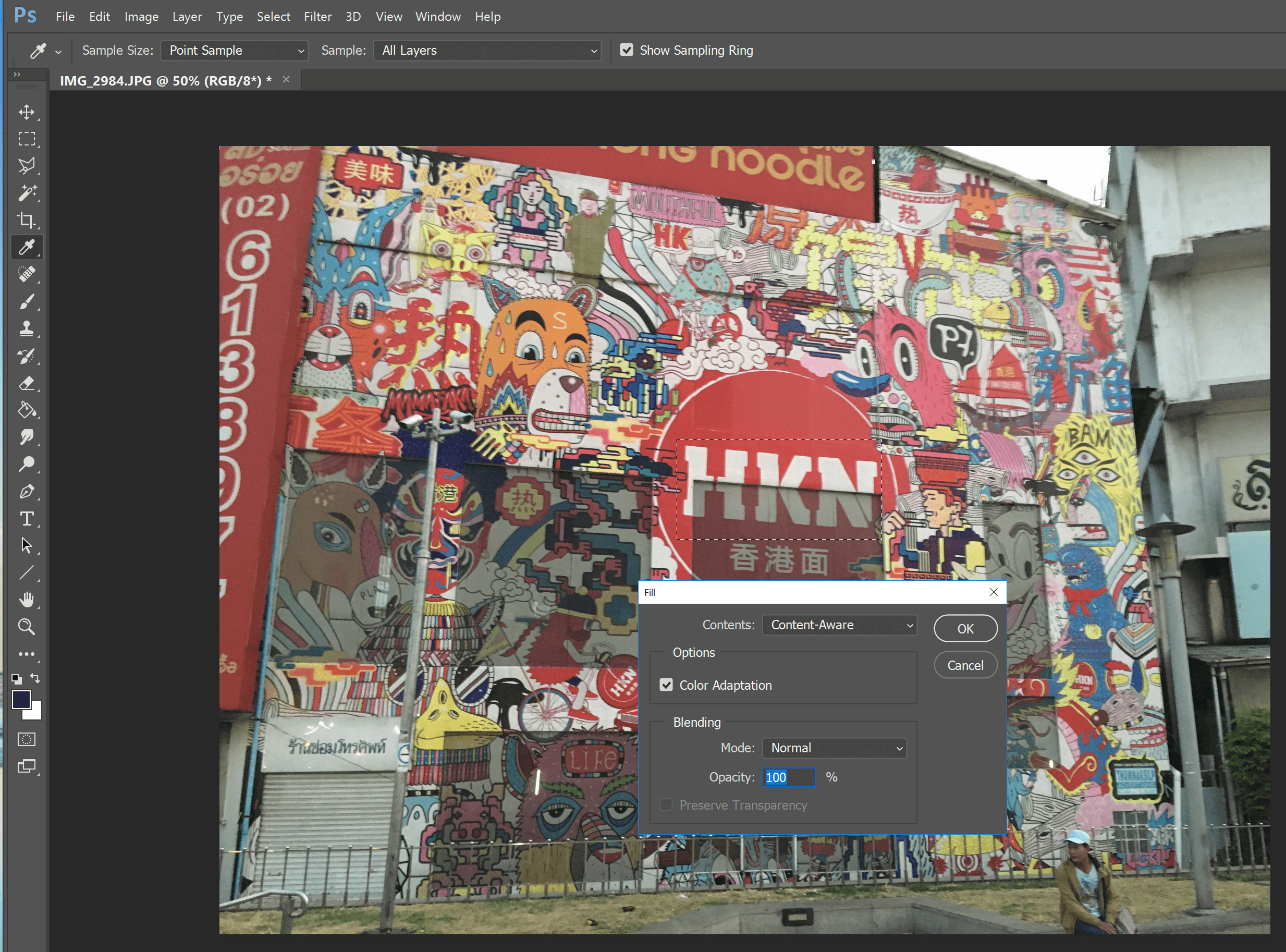
- Open the image in Photoshop and click on the Magic Wand in the tools panel on the left side.
- Change the tolerance setting of the Magic Wand to 15 or lower. Click on the watermark.
- Try to select all areas inside the watermark by holding the Shift button and clicking on areas that are not added to the selection.
- Once everything has been selected, expand the selection by 3 pixels or lower. To do that, click Select on the Menu Bar, then Modify, and then Expand.
- Fill the watermark selection with the same elements around. Do it by clicking Edit and then Fill. Choose Content Aware from the dropdown menu. The watermark should be clear now.
- Heal the area using the Clone Stamp. Proceed to clean up any noticeable alterations or rough edges using this tool. Carefully select a sample next to the messy area to make the healing flawless. Click save when you’re satisfied with the image. And you’re done!
If you’re an expert in using Photoshop, you will find these steps fairly easy to follow. However, if you’re new to the software or are a first-time user, you might want to skip this method and proceed to the next one. Photoshop can be very complicated and daunting software for users who are not familiar with professional photo editing tasks.
How to Remove the Watermark from an Image the Easiest Way
If you find it difficult to remove the watermark from a photo using Photoshop and the first method doesn’t work, then it’s highly recommended that you use an effective yet easy-to-use software like to do the job.
SoftOrbits comes highly recommended when it comes to removing watermarks from photos.
SoftOrbits is one of the best watermark remover software and it can be downloaded for free. Aside from removing watermarks, it can also erase date stamps, remove people, and clear up any unwanted elements in your photos or images.
What’s more, removing watermarks using the SoftOrbits software is a simple 3-step process. Here’s what you should do:
- Download SoftOrbits Watermark Remover
- Open SoftOrbits Watermark Remover and upload a watermarked image or photo by clicking Add Files on the menu.
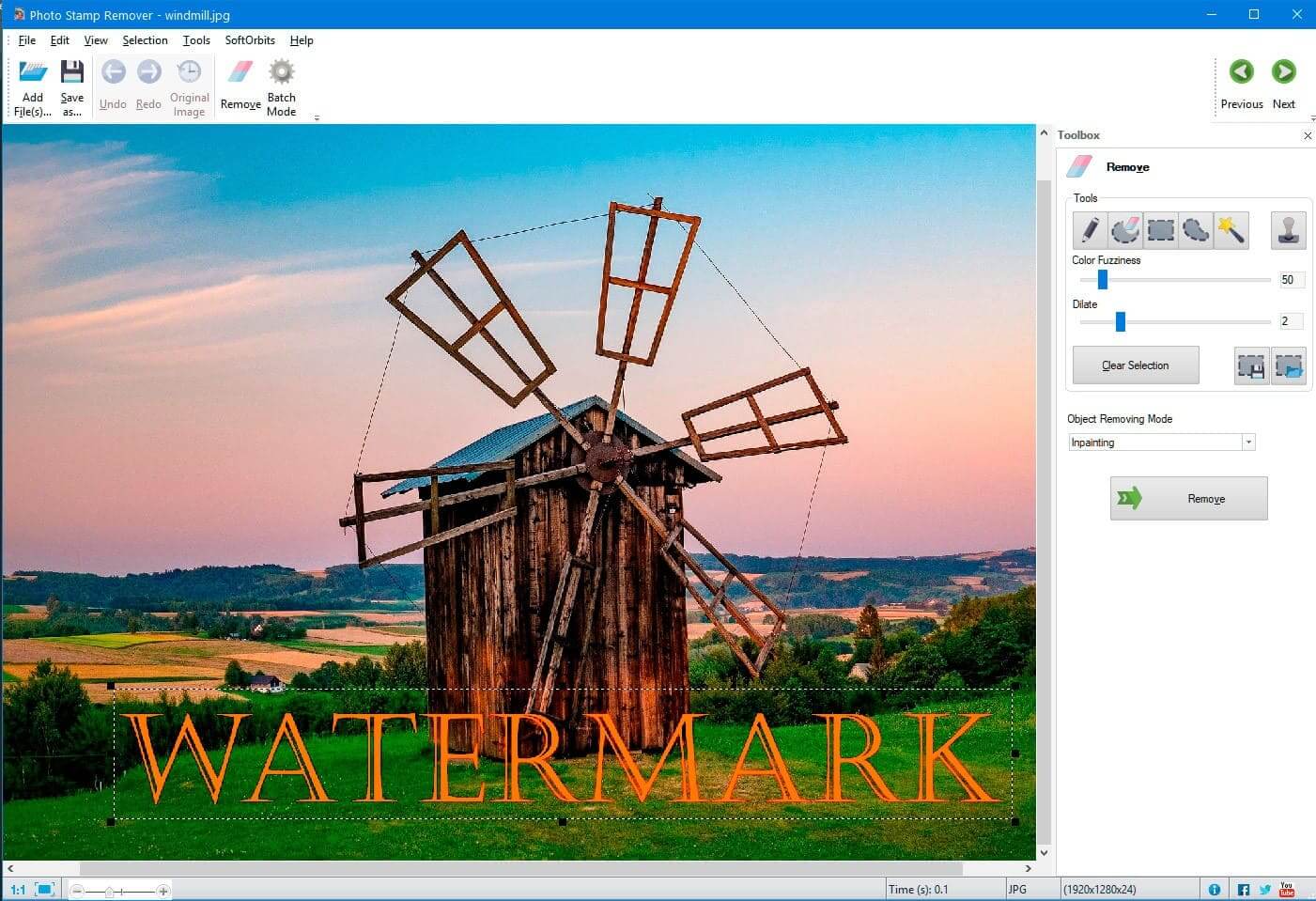
- Using the marker, highlight the watermark or any element that you want to remove.
- Click Remove to erase the selection. It’s that easy!
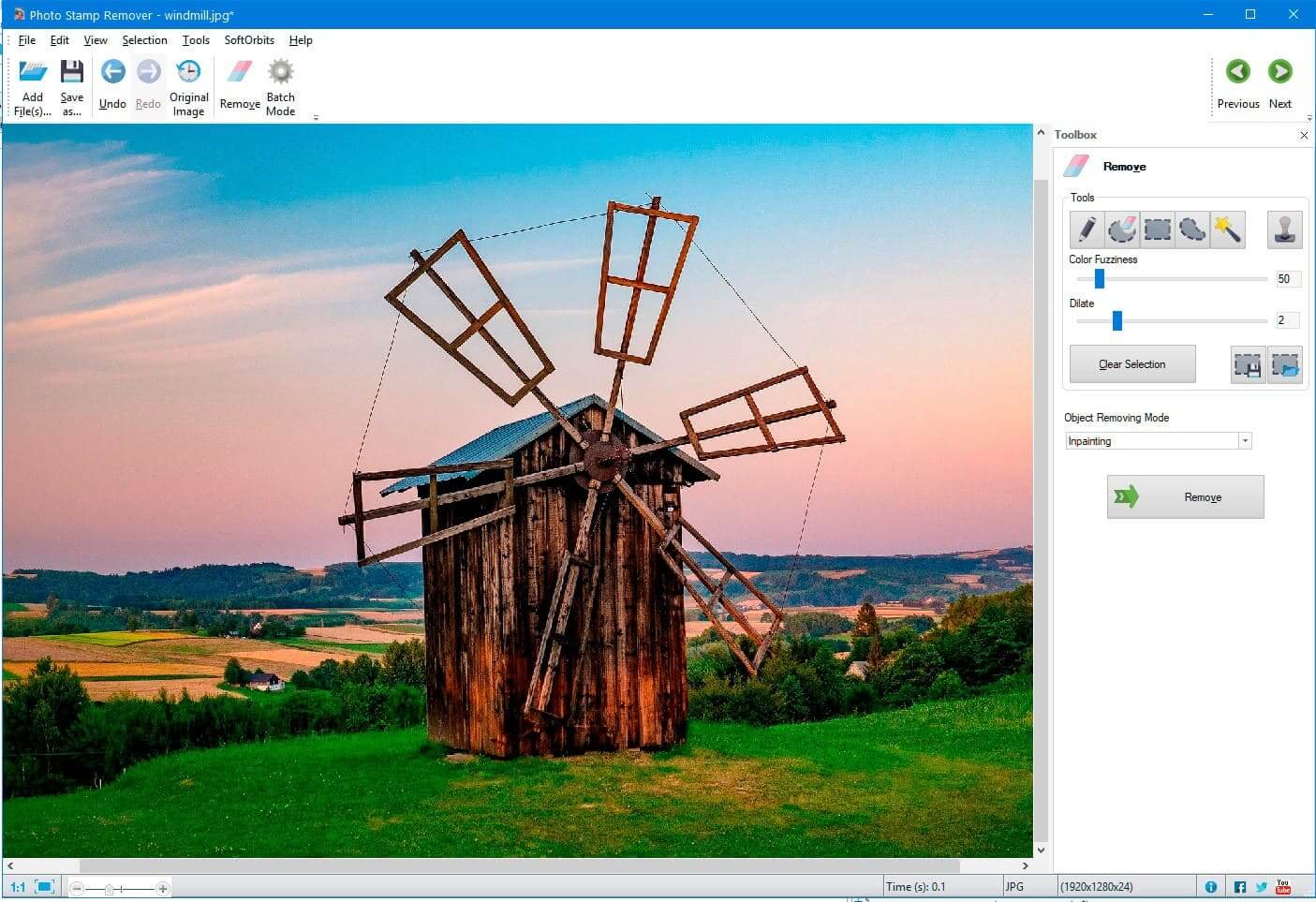
Because of these very simple steps, SoftOrbits is highly preferred by many online users, particularly those that need to do simple photo editing tasks like removing a watermark.
Unlike most software, there are no complicated lessons to learn or steps to master to use SoftOrbits.
This watermark remover software also does a few other helpful things, such as smart filling an edited area. It can also be used to edit an existing watermark.
SoftOrbits also allows you to add your own watermark to an image. But more interestingly, it works in video files as well.
Conclusion
There are many ways to remove a watermark and it’s not too difficult to do so as long as you have the right software. Of course, you have to first make sure that you have full rights to the image that you’re editing.
Removing watermarks may be straightforward process, but it has to be done ethically too. We don’t condone removal of watermarks if you don’t own an image!
Remember that the results you’ll get will depend on the method you use. This is why it’s important to use the software that you’re quite familiar with, easy to learn or use, and just right for the job.
You may not have to invest heavily in buying robust software, especially if there are free downloadable options out there like SoftOrbits.
Join The Logo Community
We hope this article has been helpful about Fonts & Typeface in Advertising – Why They Matter?. If you would like more personal tips, advice, insights, and access to our community threads and other goodies, join me in our community. You can comment directly on posts and have a discussion.
*TIP – We use and recommend DesignCuts for all your fonts, mockups and design bundles.