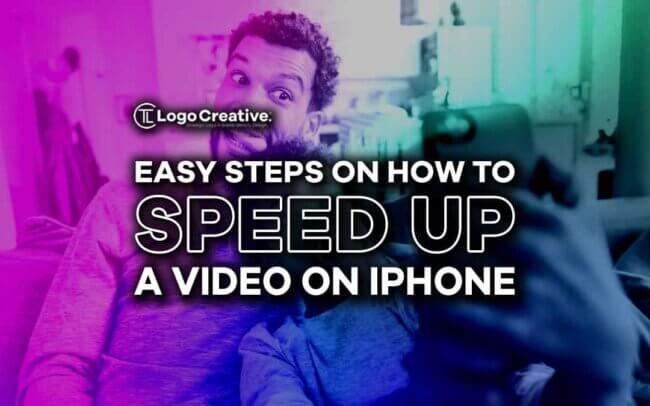Adjusting video speed on an iPhone is easy and can be performed in two ways. Whether you’re editing a video for a campaign or sharing it on social media, speeding up or slowing down your video speed on an iPhone is simple. We share some Easy Steps on How to Speed Up a Video on iPhone.
iPhone has built-in applications such as a photos app that allow you to edit videos quickly and easily. Adjusting the speed of a video or adding free stock video clips on an iPhone can be done in various ways.
We have compiled easy-to-follow tutorial steps to assist you in how to speed up a video on an iPhone.
Table of Contents
Speed Up a Video on iPhone Using Photos App
You can use your iPhone’s photos app to speed up a video.
You do not need to download and install a third-party application to convert a slow-motion video to a fast or average speed. See how to use a photos app to speed up a video on an iPhone.
- Activate the Photos app, then tap the Album icon on the screen.
- Scroll to the Media Types portion on the Albums page, where you can find the slow-motion video, you like to speed up.
- Click Edit in the upper right corner of the video.
- See the speed indicator located directly under the timeline. The lines that are close together represent areas of the video that usually are shifting, and bars farther apart demonstrate areas that are moving slowly (you should eliminate these lines).
- Drag the two taller vertical bars on either end of the slo-mo portion of the video closely to remove the Slow-Motion effect and speed up the video.
- After reviewing your project, click the Done icon underneath the screen’s right corner.
Small note: To recover slow motion in any part of the video, revert to the original file and use the drag bars.
Speed Up Your Video on iPhone Using iMovie
You can also use the iMovie app to speed up a video on an iPhone. If you don’t have one, you can get one for free from the App Store. Here’s how to do it:
- Navigate to the iMovie app.
- See a window for new projects display. Click the Movie tab.
- If the Movie option isn’t accessible, select Start New Project.
- Choose a video from your camera roll, then click Create Movie.
- Scroll through your collection to find the video you want to speed up.
- Click your chosen video clip in the timeline and wait for the video editing tools to load.
- Next, select the speed tool.
- Drag the yellow slider to speed up or slow down your video clip. You can raise the speed twice as fast. If you want to play different parts of your video clip at different rates, drag the sides of the yellow bars to move the beginning of a segment.
- When you are finished editing your video, click Done.
- Remember to save your video. Tap the share sheet icon first, scroll down and press the save video icon.
Benefits of Using iPhone When Editing Videos
The process of editing videos has become more straightforward and more accessible over time with smartphones. People used to bring heavy cameras, record video, pack up their equipment, return to the studio, and upload it to a computer. Because of smartphones, that downtime has vanished.
The following are the benefits of using an iPhone for video editing:
Flexibility
Using a smartphone for video creation and editing allows for greater flexibility. You can carry your smartphone in your pocket or bag wherever you go.
Achieve Your Marketing Goals
Mobile video editing using your iPhone can help you achieve your marketing goals while saving money on production staff and apps.
Portability
The most significant advantage of editing videos on an iPhone is its portability. From the convenience of your iPhone, you can trim, add free stock video clips, and split clips. Moreover, you can make full advertising videos without relying on costly video editing software with steep learning curves.
Software Upgrades
Apple supports all devices, including the most recent models, with iOS updates after release. You will benefit from their latest features, security protocols, and apps, such as video formats and images.
Compatibility
Regarding file sharing, iOS makes it simple to connect your iPhone to other Apple devices, such as Mac or an iPad.
Better App Selection
Apple’s App Store has a more extensive selection of applications. On iOS, there are more apps for designing and editing photos, videos, and audio. These apps work well on both the iPhone and the iPad.
More Storage
Apple provides two options for storing your file. You can use iCloud storage or the storage on your device. Each Apple product, including the iPhone, iPad, and Mac, has a set amount of storage.
You can also use iCloud storage to increase your data storage. Photos, clips, device backup data, and other content can be stored in iCloud and automatically updated across all devices.
Secured
Apple goes to extraordinary lengths to safeguard your privacy and the security of its products. The company takes steps to correct errors and deliver timely updates without your phone carrier’s intervention. It implies that you can obtain a fix for any major security issues as soon as one becomes available.
Excellent Customer Support
You can make an in-person appointment at any Apple Store or use the company’s customer service app and website, which offer various remote options.
Final Thoughts
Speeding up videos on the iPhone is pretty simple. You can quickly speed up your videos on an iPhone using the Photos App or the iMovie App. The steps above will teach you how to edit videos on your iPhone.
iPhones used to have much better cameras, editing features, more storage space, and others. The iPhone is the best device to use if you want better video quality or edit your videos using its built-in app or third-party apps. You can add free stock video clips or photos, create intros or outros or trim your videos for your campaign.
Aside from that iPhone performs better in video recording and editing, and Apple is also trustworthy regarding data privacy. Although Apple collects and analyzes user data to better understand behavior and develop products, the company encrypts that data for your protection. While protecting customer data and privacy, the company uses it to identify trends among its product users.
Join The Logo Community
We hope these Easy Steps on How to Speed Up a Video on iPhone has been helpful. If you would like more personal tips, advice, insights, and access to our community threads and other goodies, join me in our community.
You can comment directly on the posts and have a discussion with Andrew, the Founder of The Logo Creative.
*TIP – We recommend Skillshare to learn online. There are tons of classes for everything including graphic design, web design, marketing, branding and business-related courses. Get a free trial with our link and you won’t regret it Trust us!