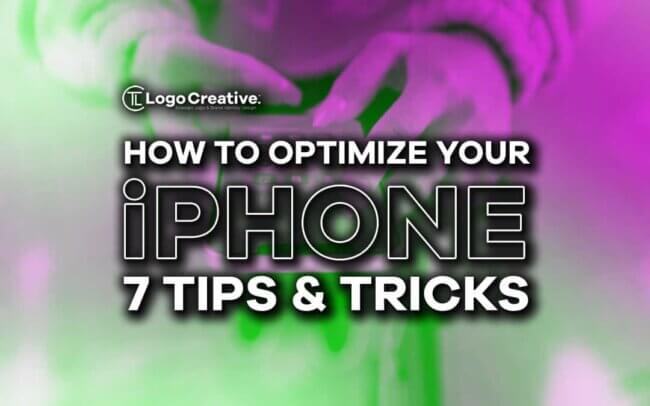In this article we share some tips on How to Optimize Your iPhone: 7 Tips & Tricks.
The iPhone is popular among every age group and throughout the world. And that’s because of its unparalleled looks and superior performance that other phones fail to match. To keep it running almost like a new device, you must follow these 7 simple tricks.
From the first iPhone in 2007 to the latest version released this year, Apple has redefined the smartphone market. That’s mainly because of its dashing looks, powerful features, and the style statement it is known to be.
We love to install the best apps and use them rigorously for gaming, watching videos and so many other things. And this means, over time, it may start to slow down or experience technical issues. This is common so you need not worry about it. Instead, you should learn a few tricks that can help boost its performance and give you the best experience.
Table of Contents
Turn off Background Processes and Automatic App Updates
One of the main reasons your iPhone slows down is because of the background processes. To make it worse, automatic app updates run continuously. Background processes consume valuable system resources and that slows down your phone. To exit any programs that run in the background and automatic updates, you get detailed information here in this guide. With such valuable information, you will find managing your iPhone a really easy task. And if you already know the basics, then here are the simple steps to optimize your iPhone:
- Go to “Settings.”
- Scroll down and press “General.”
- Select “Background App Refresh.”
You’ll see a list of apps that have permission to refresh in the background. Toggle off the apps that you don’t want to be running in the background.
Automatic app updates are a good feature. But this also slows down your iPhone. To disable automatic updates:
- Open the “Settings” app.
- Scroll down and tap “App Store.”
- Under the “Automatic Downloads” section, turn off “App Updates.”
Reboot the iPhone
Sometimes, you can fix iPhone’s performance issues with a simple restart. A reboot clears the cache. It will close down all background apps and fix minor software issues that hurt the phone’s running speed. To reboot your iPhone:
- Press and hold the power button and one of the volume buttons (either up or down) simultaneously.
- Keep holding both buttons. In a second, the power off slider shows up.
- Drag the slider. Phone gets turned off.
Now, press and hold the power button again until you see the Apple logo. In a few seconds, your iPhone will restart.
Keep Your iPhone Updated
Apple regularly releases iOS updates. The purpose behind it is to fix bugs, security improvements, and performance boosting. Keeping your iPhone’s OS up to date is important for optimizing the performance. To check for updates:
- Open “Settings.”
- Scroll down and press “General.”
- Select “Software Update.”
- If updates are available, press “Download and Install.”
Clean up Unnecessary Storage on Your Device
It’s natural to be tempted to download more and more apps, especially with so many AI-based apps available these days. But an iPhone that is full of apps and with many out of those that you don’t use, the phone will see a decreased performance. This number of apps takes up a lot of storage. To free up space and optimize your iPhone:
- Go to “Settings.”
- Find and press “General.”
- Select “iPhone Storage.”
There will be a list of apps and the amount of space they use. Review the list and delete apps that you think are unnecessary.
To clear up the phone even more, delete old photos and videos. You can also move them to external storage on a hard drive or you could also use the cloud.
Reduce Screen Motion Settings
No doubt that iPhone’s fancy animations and parallax effects look appealing. But you should know that they slow down your device. If you experience lag or slowdowns, you should reduce screen motion settings to boost your iPhone’s speed:
- Open “Settings.”
- Scroll down and press “Accessibility.”
- Select “Motion.”
- Turn on “Reduce Motion.”
When you reduce the motion effects, you notice that your iPhone feels snappy, especially on the older versions like 13 and 14.
Check the Battery Health of Your iPhone
Battery plays a big role in the performance of your iPhone. Like any other battery, the phone battery degrades over time. It fails to provide the power required for its best performance. To check battery health:
- Open “Settings.”
- Scroll down and press “Battery.”
- Select “Battery Health.”
This will show the maximum capacity of your battery. If you see it at a level that’s not optimal (say below 80%), it’s clear that it’s time to get a new battery.
Don’t Keep iPhone Settings to Automatic
The number of apps and other resources we install on our phones for work or entertainment gets overwhelming – from YouTube to collaboration tools and video calling apps to 1000s of photos and videos. And most of the time, maybe we use only 20-30% of them on a regular basis. To optimize your iPhone, you need to work out a few settings.
Do not allow all apps to refresh in the background. Instead, review the list of apps. Select only the ones you think should be refreshing automatically. Disable automatic app updates. If it’s possible for you, then update your apps on your own. And finally, turn off unnecessary notifications.
Conclusion
The iPhone is a powerful device and it’s not just the smart design and the style it carries that we love. We love it also for its super performance that comes with its fast processor and a great OS. And to keep it running like it’s a newly bought device, follow these 7 simple tricks. You will love it even when it gets a bit old.
Join The Logo Community
We hope you enjoyed these tips on How to Optimize Your iPhone: 7 Tips & Tricks. If you would like more personal tips, advice, insights, and access to our community threads and other goodies, join me in our community. You can comment directly on posts and have a discussion.
*TIP – We use and recommend DesignCuts for all your fonts, mockups and design bundles.